In today’s fast-paced digital world, image formats play a critical role in how quickly websites load, how crisp visuals appear, and how compatible files are across platforms. One of the most efficient image formats today is WebP, developed by Google. But what happens when you need to convert a WebP image to a more universally accepted format like PNG? That’s where a WebP to PNG Converter Tool comes into play.
In this guide, we’ll explore everything you need to know about WebP and PNG formats, why you might need a converter, how to choose the right one, and tips for getting the best results. Let’s dive in.
🖌️ WebP to PNG Converter
📢 Try More Ai Tools – Boost Your Productivity
More Tools, More Power – Try AI Today 🔥🤖
What is a WebP File?
WebP is a modern image format developed by Google to reduce file size without sacrificing quality. It supports both lossless and lossy compression, as well as features like transparency (alpha channel) and animation. Because of its smaller size, WebP is widely used by web developers and digital marketers to improve website loading speeds.
Benefits of WebP:
Smaller file sizes compared to PNG and JPEG
Supports transparency
Supports animation
Optimized for web performance
Despite its advantages, WebP is not supported by all software or platforms, which brings us to the need for a conversion tool.
Why Convert WebP to PNG?
While WebP is great for web usage, PNG remains one of the most widely accepted image formats across design tools, operating systems, and platforms. Here are some common reasons to convert WebP to PNG:
1. Compatibility
Many older applications and devices don’t support WebP. Converting to PNG ensures your image can be viewed and edited anywhere.
2. Editing Flexibility
Some image editing software still doesn’t support WebP. PNG works universally in tools like Photoshop, GIMP, Canva, and more.
3. Print Ready
PNG is often preferred for print jobs because of its high-quality lossless format.
4. Transparency Support
While both formats support transparency, PNG is more universally supported in publishing and design platforms.
A WebP to PNG Converter Tool makes this transition seamless and efficient.
Features to Look for in a WebP to PNG Converter Tool
Not all converters are created equal. When choosing a WebP to PNG Converter Tool, make sure it offers:
Easy Drag-and-Drop Interface
A clean interface makes it easy for users of all skill levels to convert images.
Batch Conversion
If you’re working with multiple images, batch conversion is a huge time-saver.
High-Quality Output
Look for tools that maintain the original image resolution and quality.
Fast Processing Speed
A good converter will complete tasks in seconds, not minutes.
Secure and Private
Your images should be processed locally or temporarily, and not stored on the server.
Free or Affordable
You don’t need to break the bank—many free tools offer excellent functionality.
Top Benefits of Using a Web-Based WebP to PNG Converter Tool
An online WebP to PNG tool offers several distinct advantages over downloadable software:
No Installation Required
Everything happens in your browser. Just upload, convert, and download—no software needed.
Cross-Device Compatibility
Whether you’re using a desktop, laptop, tablet, or smartphone, online tools work seamlessly across all platforms.
Safe and Private
Many reputable tools auto-delete your files after processing to ensure privacy.
Regularly Updated
Web-based tools are often maintained more frequently, providing better compatibility and security.
How to Use a WebP to PNG Converter Tool (Step-by-Step Guide)
Using an online converter is easy. Here’s how it works:
Open the Tool: Navigate to your preferred WebP to PNG Converter Tool.
Upload Your WebP File: Use drag-and-drop or the upload button.
Click Convert: Let the tool process your file.
Download the PNG: Save the newly converted file to your device.
It’s that simple—no installs, no fuss.
Recommended Free WebP to PNG Converter Tools
If you’re looking for reliable options, here are some of the most trusted free tools:
1. CloudConvert
Clean interface
Batch processing
High-quality results
2. Convertio
Cloud-based with easy drag-and-drop
Fast and reliable
Supports various image formats
3. ILoveIMG
User-friendly
No registration needed
Handles large files with ease
4. XConvert
Focuses on user privacy
Supports multiple conversions
Fast and effective for quick tasks
WebP vs. PNG: A Quick Comparison
| Feature | WebP | PNG |
|---|---|---|
| Compression | Lossless & Lossy | Lossless only |
| Transparency | Yes | Yes |
| Animation | Yes | No |
| Browser Support | Modern Browsers | All Browsers |
| Software Compatibility | Limited in some apps | Universally supported |
While WebP is more optimized for web, PNG still reigns when compatibility and editing features matter most.
Common Use Cases for WebP to PNG Conversion
Graphic Designers
Need to import WebP files into software like Photoshop or Illustrator that may not support WebP natively.
Marketers
Often collaborate with clients or team members using PNGs for branding, design feedback, or content creation.
Photographers
Prefer lossless formats for archival purposes or when preparing images for print and portfolio use.
Developers
Work with platforms or legacy environments that do not yet support WebP.
Tips for Optimizing Your PNG Files After Conversion
After converting your images to PNG, here are a few steps to further enhance their utility:
1. Compress PNGs for Web
Use tools like TinyPNG or ImageOptim to reduce file sizes without affecting quality.
2. Rename Files for SEO
Descriptive file names (like blue-butterfly.png) are more search-friendly than generic ones (image123.png).
3. Use ALT Tags
When using PNG images on a website, make sure to include keyword-rich ALT text for better SEO performance.
4. Organize Files
Keep your image assets well-organized in folders by category, project, or date for easy access.
About WebP to PNG Converter Tool
Is it safe to use an online WebP to PNG converter?
Yes, as long as you choose a reputable tool. Most platforms auto-delete files shortly after processing.
Does converting WebP to PNG reduce quality?
No. PNG is a lossless format, so it retains image quality during conversion.
Can I convert multiple WebP files at once?
Yes. Look for tools with batch conversion capabilities for faster results.
Is there software that works offline?
Absolutely. Applications like GIMP, XnConvert, and IrfanView allow offline conversions.
Final Thoughts
A WebP to PNG Converter Tool is an indispensable resource for designers, developers, content creators, and marketers. Whether you’re optimizing for print, ensuring compatibility, or simplifying workflows, converting WebP to PNG solves a host of common image-related problems.
Thanks to modern web tools, this conversion is now easier, faster, and more accessible than ever before. Whether you need to convert one image or a hundred, the right WebP to PNG tool will save you time while maintaining the image’s integrity.
Next time you’re stuck with a WebP file that won’t open, don’t stress—just head to your favorite converter and make the switch to PNG in seconds.
📢 Try More Ai Tools – Boost Your Productivity
More Tools, More Power – Try AI Today 🔥🤖